Templates are the best way to apply your corporate design (CD) and achieve consistency regarding the “look and feel” of your charts. With our template function your charts will seemlsessly fit in your website, presentation, article or social media post. All this can be done with just a few klicks. Here’s how to create, apply and update templates with 23degrees.io
1. How to create a template with 23degrees.io
This is about as simple as it gets: once you are happy with the design of your map or chart simply go to the template icon at the bottom of the index. Then klick + CREATE NEW.
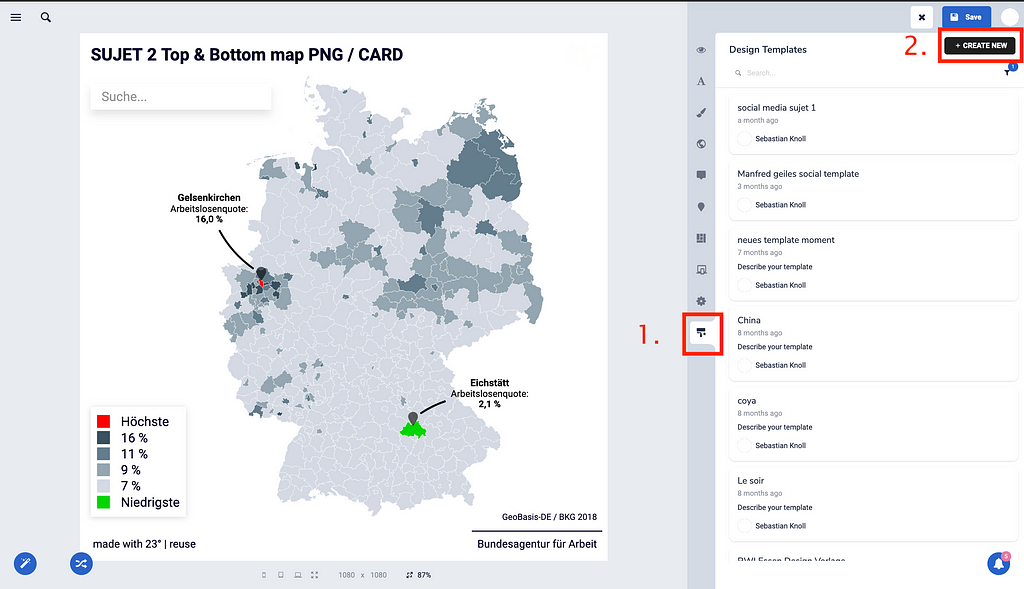
You can name your design template and even attribute a description.
Next select which design settings of your map or chart should be added to your design template. You can choose from over 70 setting modules.
Klick SAVE to finish.
Your new template will be added to the list of your existing templates. Your new design template is now applicable to every chart or map that you create (or reuse) with 23degrees.io.
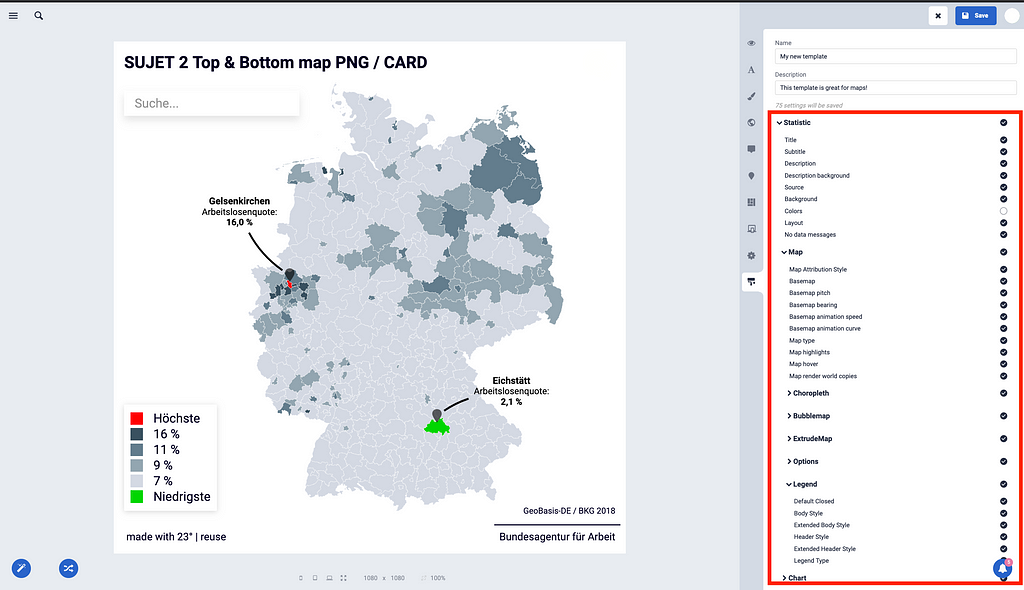
2. How to apply a Template to an exisitng chart
Next we’re going to explore how we can apply an existing template to a map or chart. This is pretty straight forward. Just choose your statistic, go to the Template tab and selet your preferred Design Template. As with creating a new template you can now select which style elements you want to apply to your graphic.
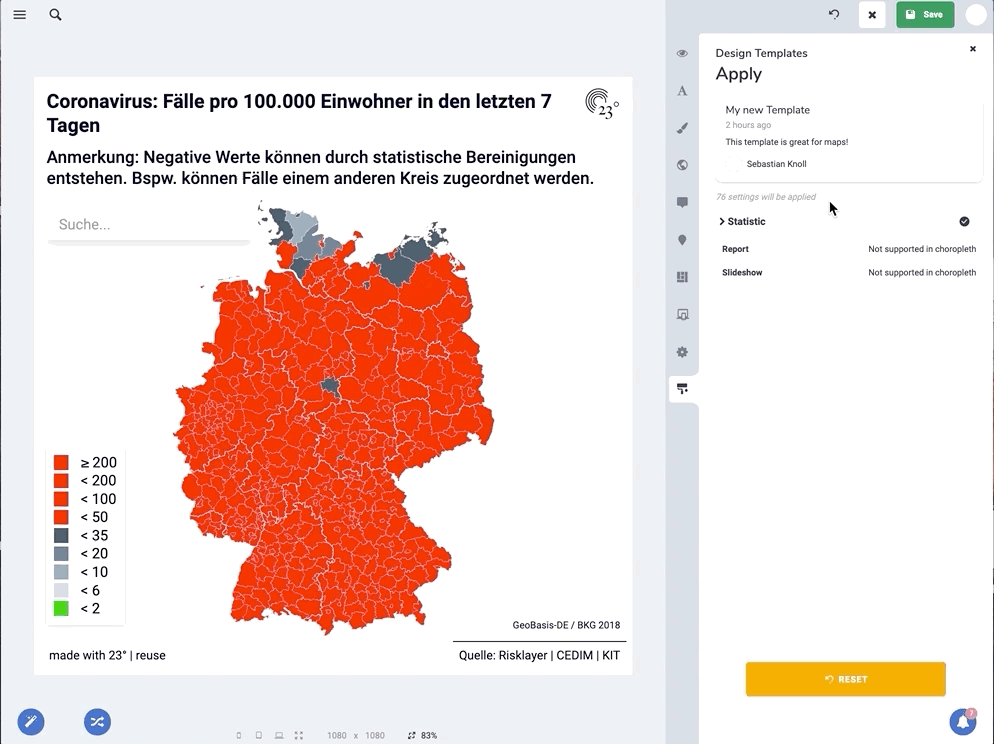
Picked the wrong template or style settings? No problem!
Simply use the discard changes button at the very top of the editor interface to resume your default settings.
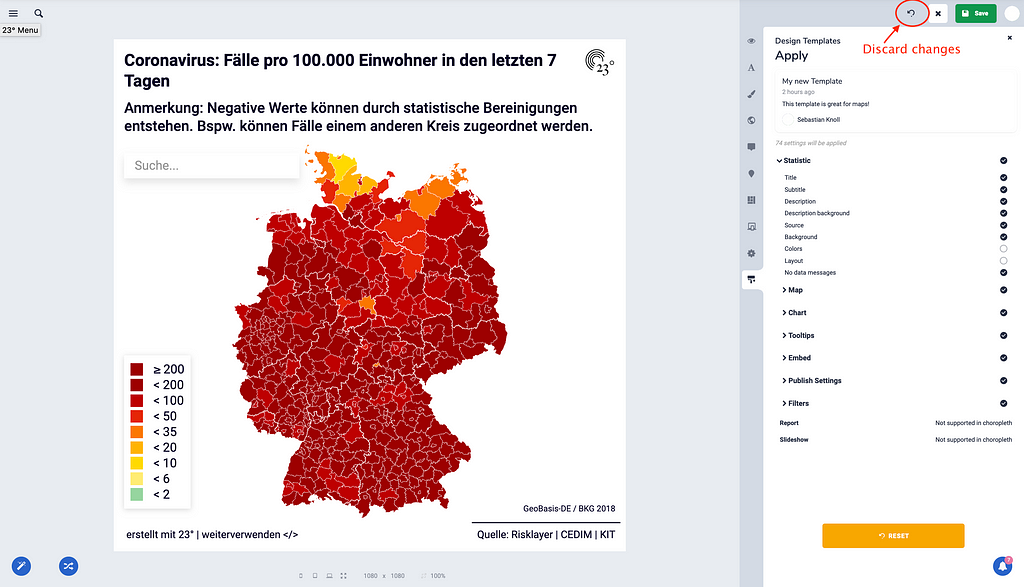
3. Updating existing templates
If you want to adjust some or all design settings of an exisitng template you can use the update function. Here, again open the template tab and select your prefered design template from the list. Klick on the edit icon and then update. You can can update any module of your template but keep in mind that updating an existing design setting will overwrite the old one, unless you uncheck the corresponding check box next to settings module.
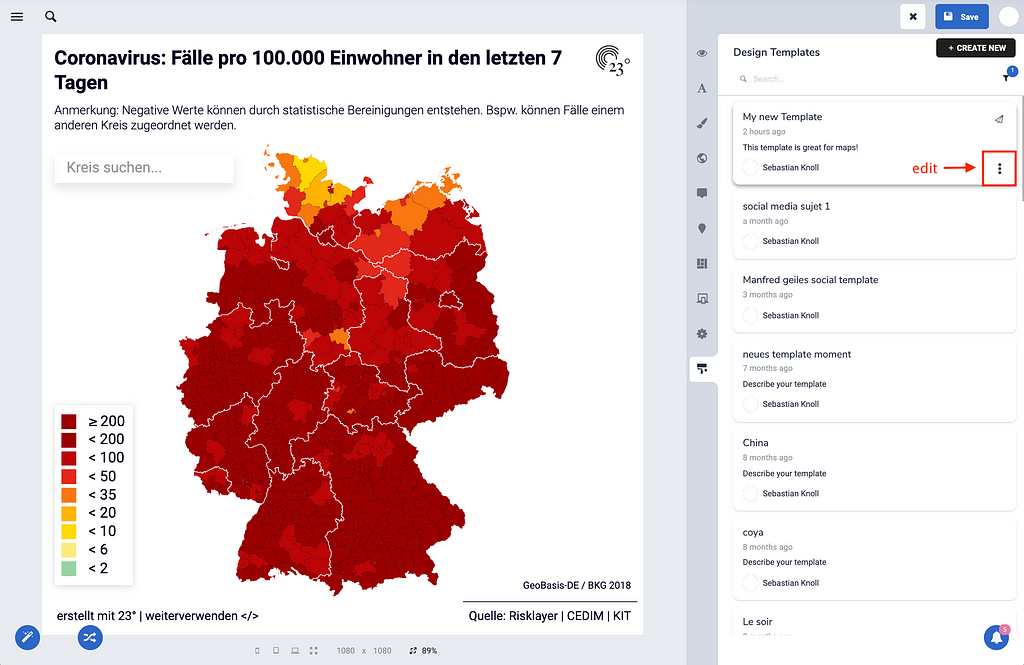
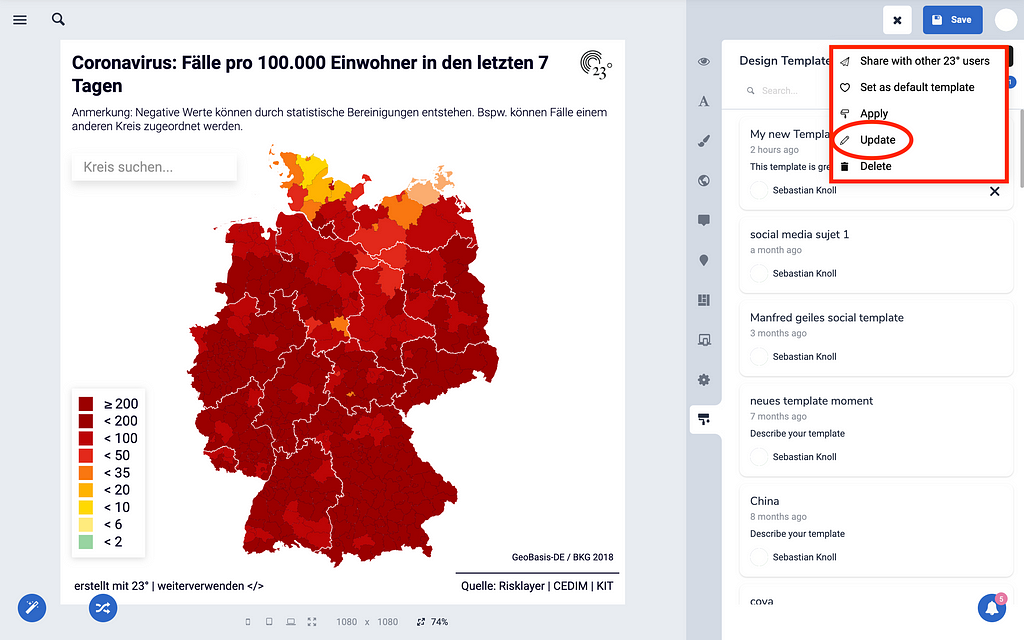
Press save to update your template. All adjusted elements are now saved to your existing template.
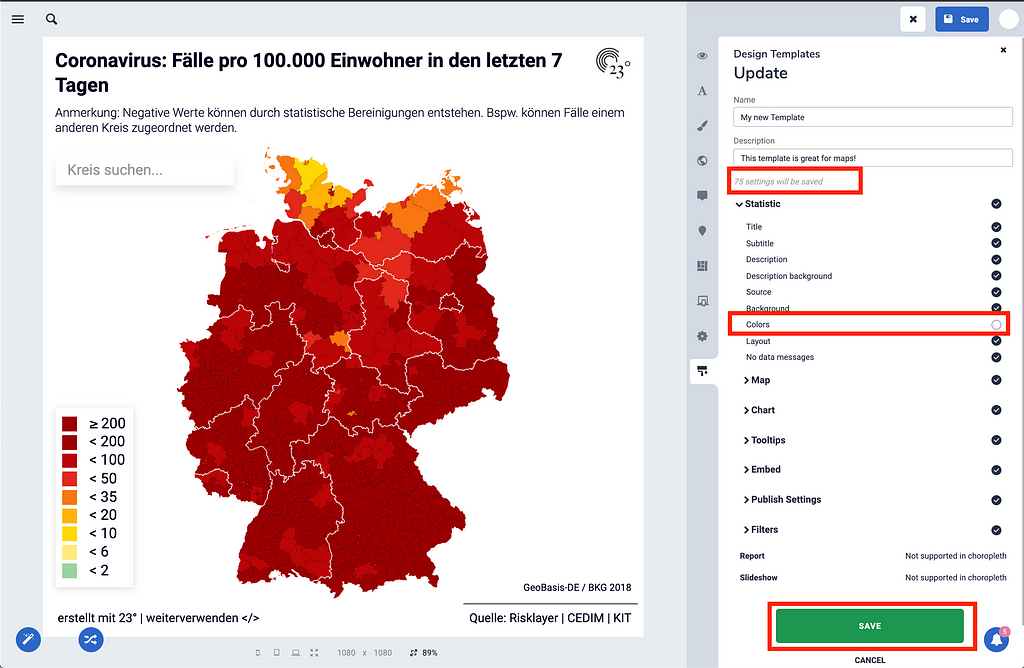
4. Good to know
Of course you can always delete existing templates. Simply klick on the edit button and press delete.
Another great feature is the possibility to share your template with other 23degrees users. This makes collaboration in teams even easier.
Now your team only needs to implement your map/chart design once to use it across your organization.
Go to 23degrees.io now and start designing your templates it will make working so much easier.